Default GUI tools in Server Core
Server Core type of installation in Windows Server, is a very minimal installation for Windows Server 2025 Standard or Windows Server 2025 Datacenter editions. Server Core installations are meant for System Administrators or advanced users to interact with the Server using a command-line interface. A Server Core installation has PowerShell terminal as its main CLI (Command-Line Interface). A CLI (Command-Line Interface) is a terminal application for System Administrators or advanced users to interact with the Operating System using a text–based interface. In a text–based Command-line interface, System Administrators or advanced users can input text–based commands to interact with the Operating System.
Below screenshot shows the PowerShell terminal application in a Windows Server 2025 Server Core installation. From the below image, you can see that the PowerShell terminal is running inside Command Prompt (cmd.exe).
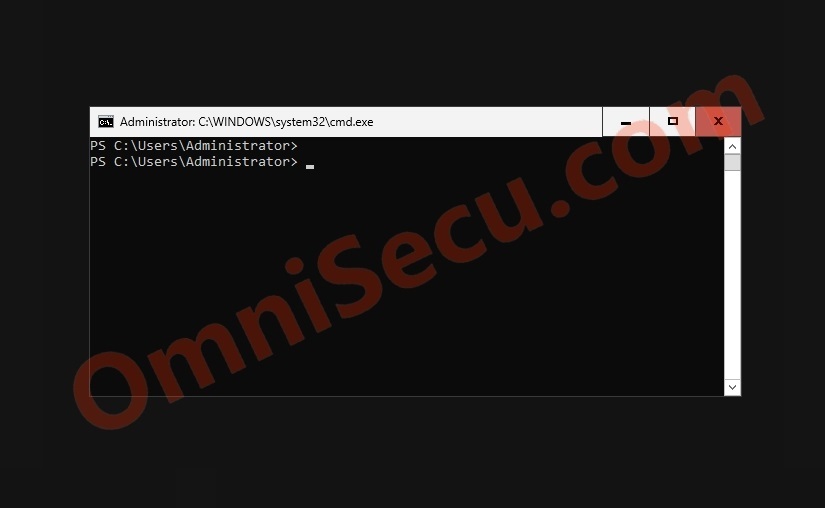
Even though Server Core installations are meant for System Administrators or advanced users to interact with the Server using a command-line interface, there are many GUI tools available, by default, in Windows Server Core installations.
Some Default GUI tools in Server Core
Task Manager (taskmgr.exe)
The Task Manager app in Windows Operating System can be used to view the processes & services running in the Operating System, performance of the Operating System, users logged-in to the Operating System etc. To run the Task Manager Applet, type "taskmgr.exe" from the command prompt or PowerShell terminal and press the "Enter" key, as shown below.
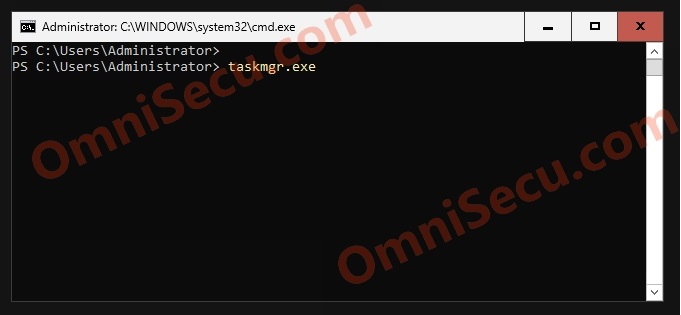
Following image shows the Task Manager GUI app running in a Windows Server 2025 Server Core installation.
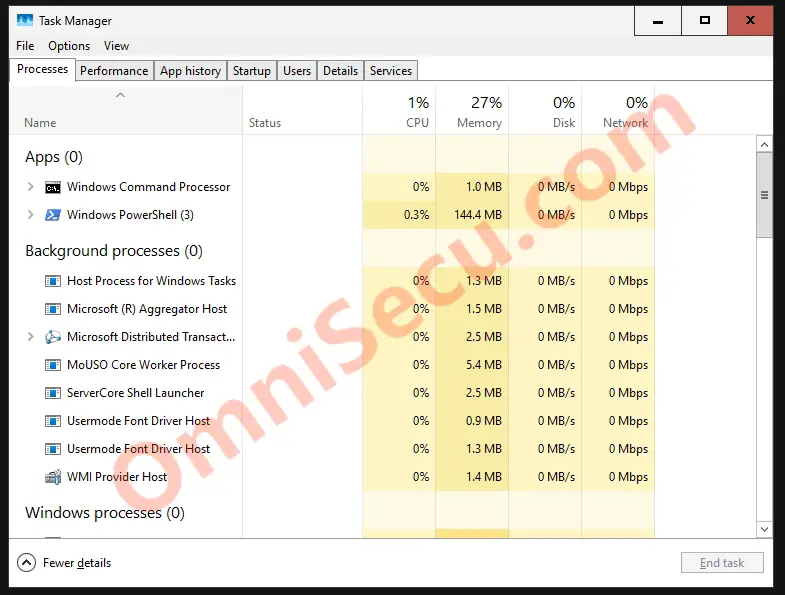
Date and Time Control Panel Applet (control.exe timedate.cpl)
Date and Time Control Panel Applet in the Windows Operating System can be used to set the Date, Time, and the Time Zone for Windows Operating Systems. To run the Date and Time Control Panel Applet, type "control.exe timedate.cpl" or simply "timedate.cpl" from the command prompt or PowerShell terminal and press the "Enter" key, as shown below.
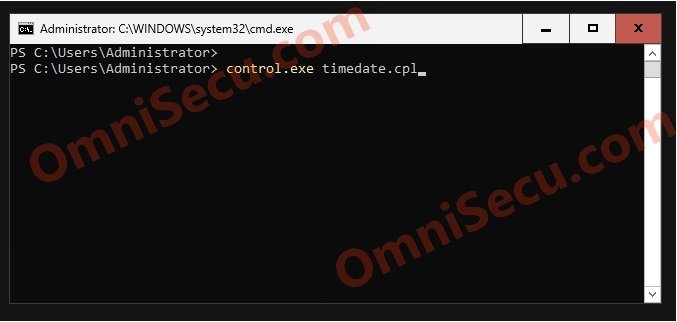
Following image shows the Date and Time Control Panel GUI Applet running in a Windows Server 2025 Server Core installation.
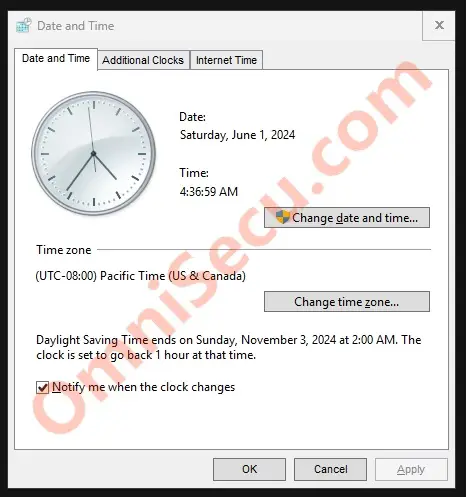
Region Control Panel Applet (control.exe intl.cpl)
Region Control Panel Applet in the Windows Operating System can be used to configure international settings for the Windows Operating Systems. To run the Region Control Panel Applet, type "control.exe intl.cpl" or simply "intl.cpl" from the command prompt or PowerShell terminal, and press the "Enter" key as shown below.
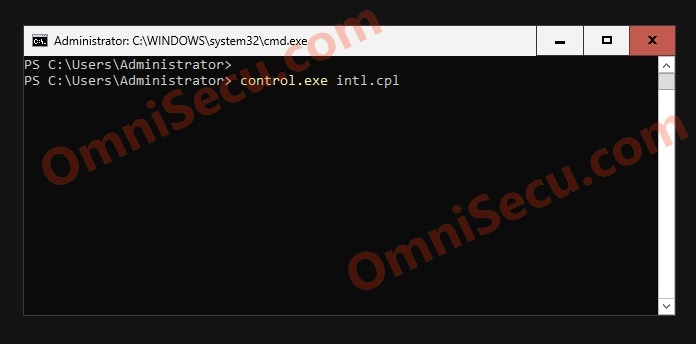
Following image shows the Region Control Panel GUI Applet running in a Windows Server 2025 Server Core installation.
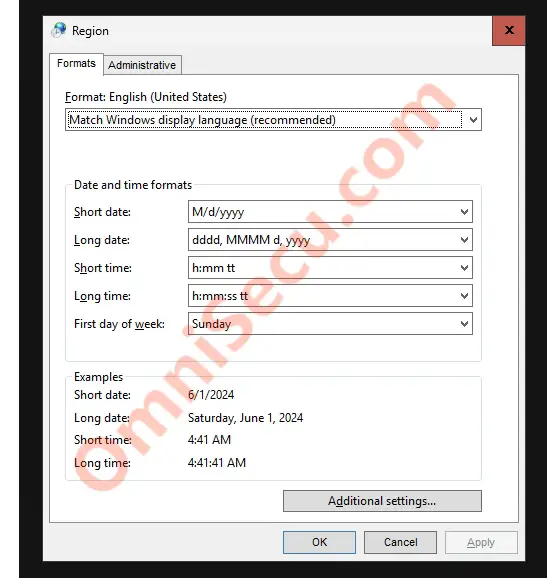
System Information Control Panel Applet (msinfo32.exe)
System Information Control Panel Applet in the Windows Operating System can be used to view information related with the Operating System, hardware and software. To run the System Information Control Panel Applet, type "msinfo32.exe" from the command prompt or PowerShell terminal, and press the "Enter" key as shown below.
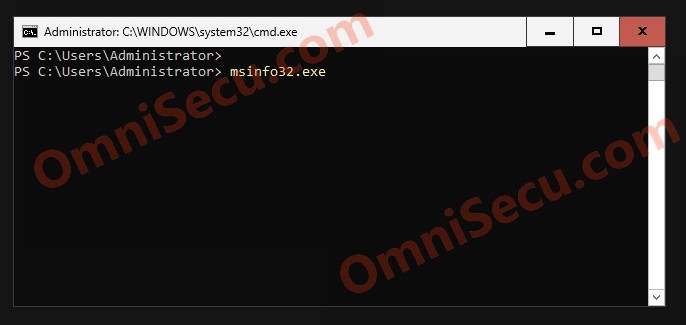
Following image shows the System Information Control Panel GUI Applet running in a Windows Server 2025 Server Core installation.
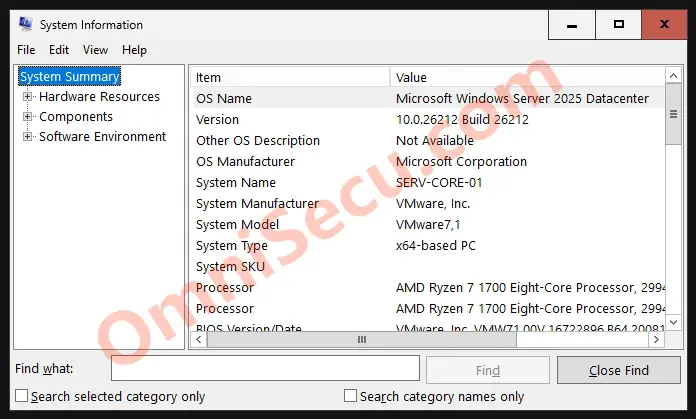
Windows installer (msiexec.exe)
Windows installer GUI application can be used to install and configure installation packages for the Windows Operating Systems. To run the Windows installer application, type "msiexec.exe" from the command prompt or PowerShell terminal, and press the "Enter" key as shown below.
Please note that you need to provide correct options to run this application properly. Please visit the next link to learn more about msiexec Windows installer.
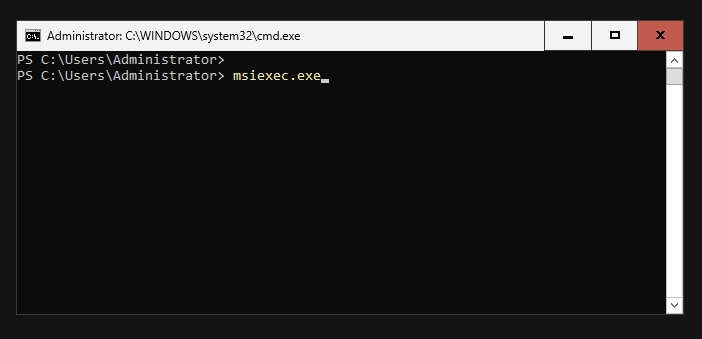
Following image shows the msiexec Windows installer GUI application running in a Windows Server 2025 Server Core installation.
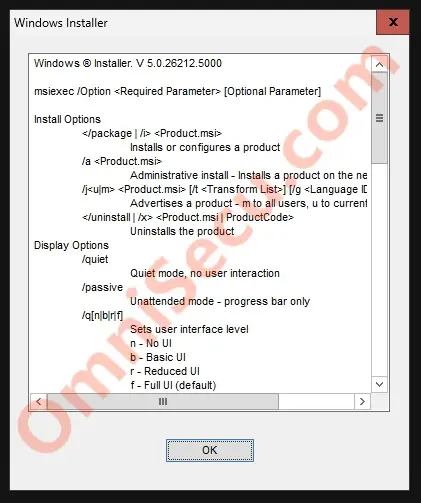
Notepad text editor
Notepad text editor is a default text editor in Windows Operating Systems. To run Notepad text editor app, type "notepad.exe" or simply "notepad" from the command prompt or PowerShell terminal, and press the "Enter" key as shown below.
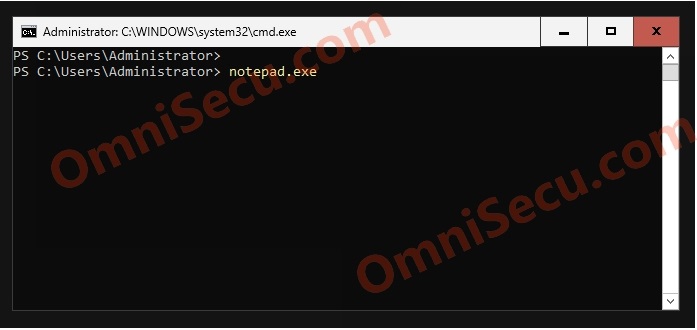
Following image shows the Notepad text editor running in a Windows Server 2025 Server Core installation.
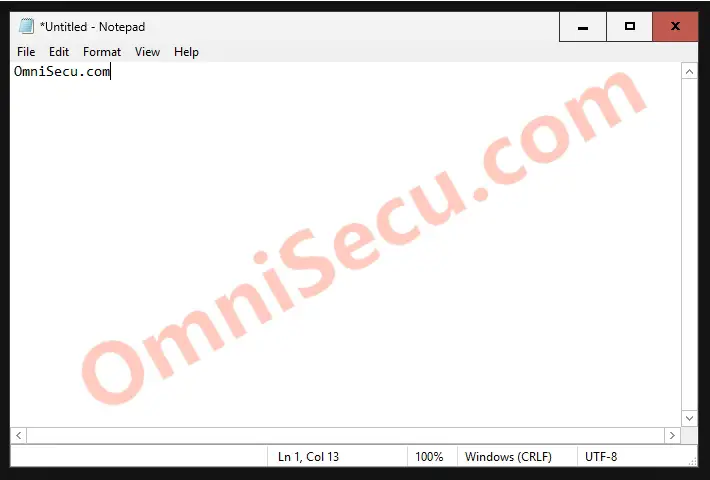
Registry Editor (regedit.exe or regedt32.exe)
Registry Editor application in the Windows Operating System can be used by the administrators to view, edit and modify the Windows Registry. Windows Registry is the most important database in Windows Operating Systems where the settings related with the Operating System and the installed applications are stored. To run the Registry Editor, type "regedit.exe" or "regedt32.exe" from the command prompt or PowerShell terminal and press the "Enter" key, as shown below.
Please take extreme care when using the Windows Registry Editor. Even a small mistake while editing the Windows registry can completely damage your Operating System.
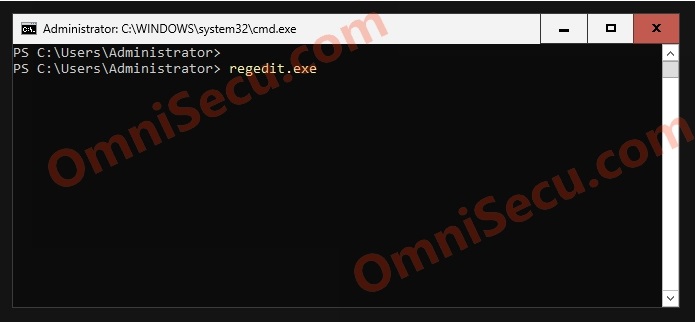
Following image shows the Registry Editor app running in a Windows Server 2025 Server Core installation.
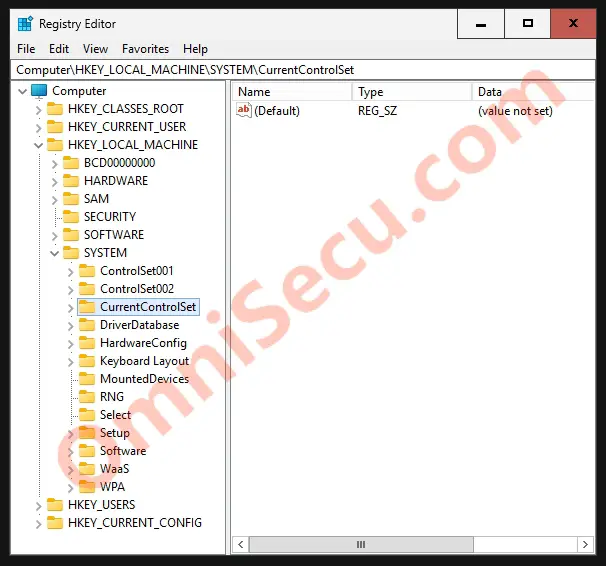
Written by Jajish Thomas.
Last updated on 31st May, 2024.