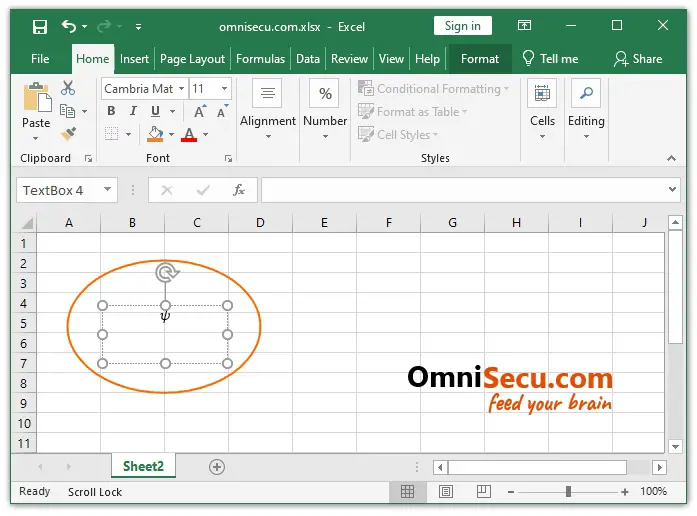Math AutoCorrect in Excel
You can write mathematical equations in an Excel Worksheet. You can edit the existing equations in Excel or write your own equations from the scratch.
When you open AutoCorrect dialog box, you can see a tab in AutoCorrect dialog box, named as Math AutoCorrect tab. In Math AutoCorrect tab, you can AutoCorrect shortcut definitions for Mathematical symbols which can be used to write mathematical equations. Math AutoCorrect tab can be used to AutoCorrect features to mathematical equation symbols.
Click the following link to learn how to open AutoCorrect Options dialog box.
In AutoCorrect Options dialog box, there is a Tab dedicated for Math AutoCorrect for mathematical equations. Inside Math AutoCorrect, there are many options to AutoCorrect mathematical symbols for mathematical equations. For example, you can type \psi to insert ψ symbol in mathematical equations.
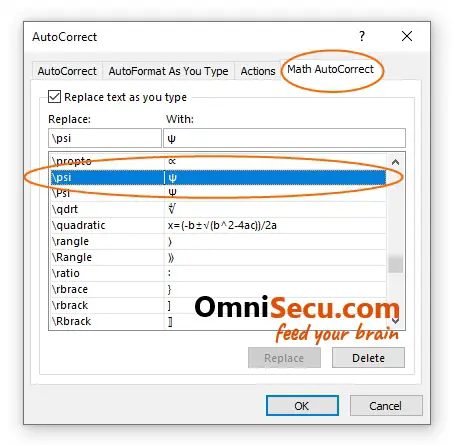
To test this, type \psi in an equation in an Excel Worksheet. Note that, Math AutoCorrect will work only for equations and not inside an Excel Cell. You may try this by inserting an Equation (from Insert Tab in Excel Ribbon) in an Excel Worksheet.

\psi will automatically get corrected as ψ, as shown below.