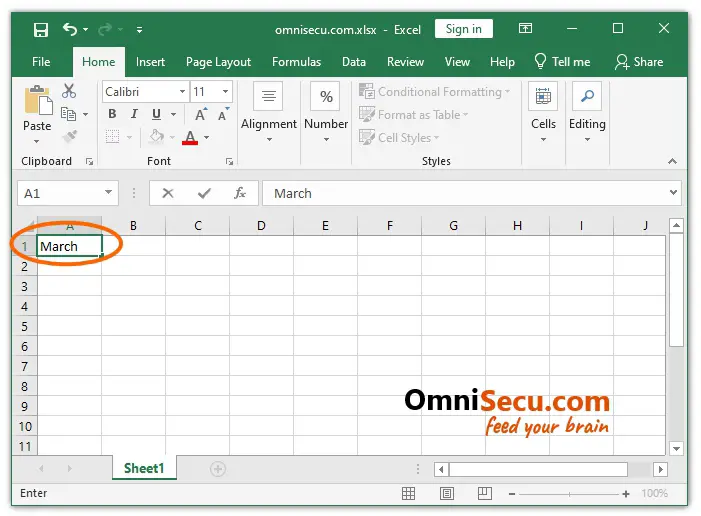How to add items to Excel AutoCorrect list
Excel AutoCorrect feature is programmed to automatically correct two initial capital letters, to capitalize name of days of the week and many common other typing mistakes.
You may add items which you commonly use in AutoCorrect list, if you want. For example, you may add month names to AutoCorrect list to capitalize first letter of month names.
Follow below steps to learn how to add items to Excel AutoCorrect list.
Step 1 - Click "File" in Excel Ribbon.

Step 2 - Open "Excel Options" dialog box by clicking on "Options" as shown below.
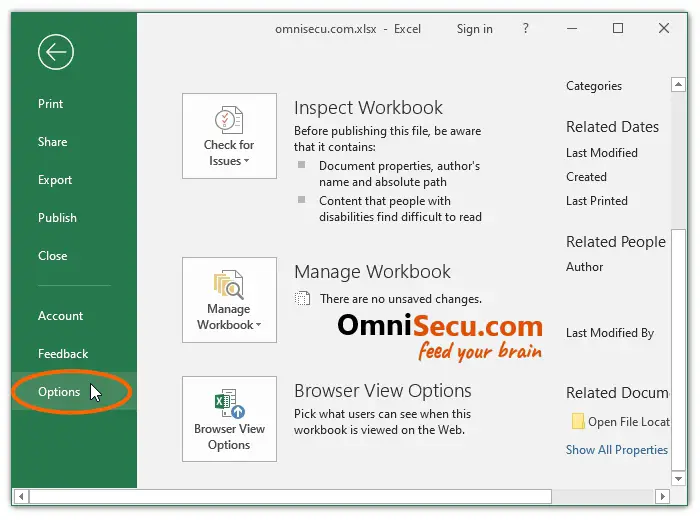
Step 3 - In Excel Options dialog box, select "Proofing" by clicking on it. Click "AutoCorrect Options" button.

Step 4 - "AutoCorrect Options" dialog box is opened as shown below.
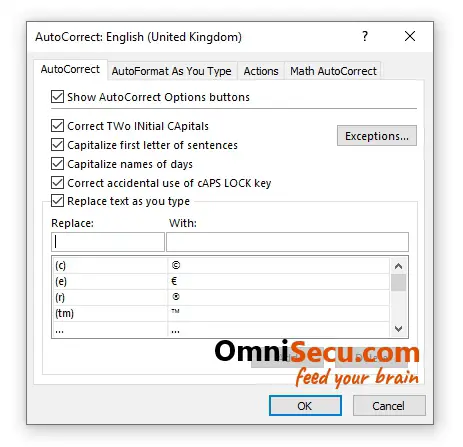
Step 5 - Add the item which you want to correct as you type in the "Replace" textbox and the correct word in "With" textbox.
In this example, I need to capitalize the first letter of the month name March. Meaning is that, whenever I type the month name march in an Excel Cell, it will get corrected automatically as March.
After adding the word "march" in the "Replace" textbox and "March" in "With" textbox, click "Add" and then "OK" buttons, as shown below.
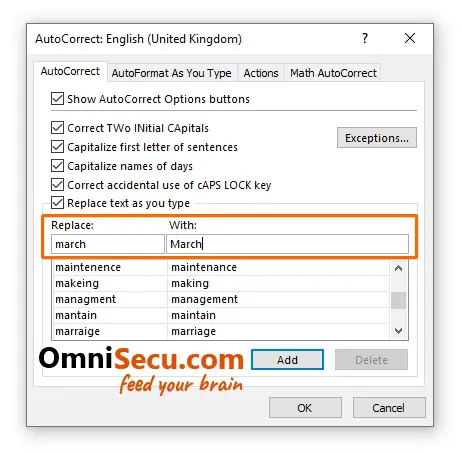
Step 6 - To test whether the AutoCorrect item entry added in above step, type "march" in an Excel Cell, and then press "Space" button.
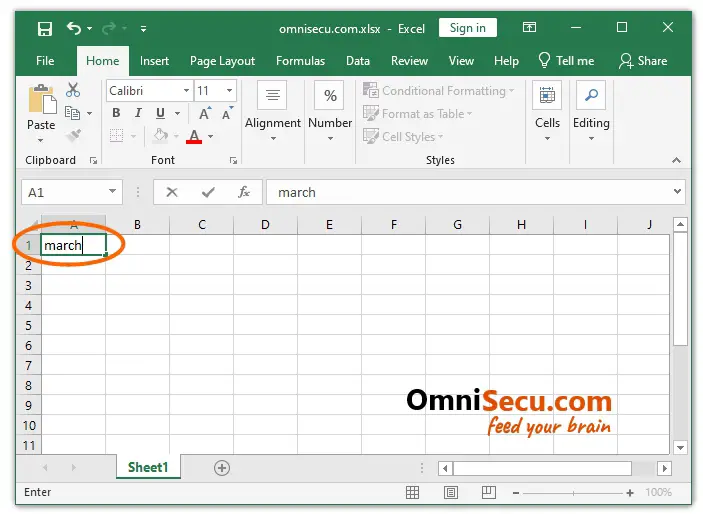
You can see that the month name "march" you had entered is automatically corrected as "March", as shown below.