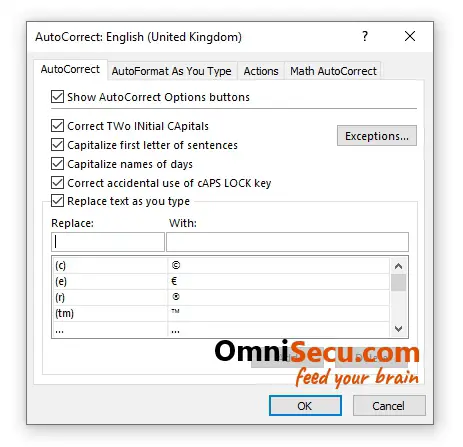How to open AutoCorrect Options dialog in Excel
You can use AutoCorrect Options dialog box to configure AutoCorrect related settings. AutoCorrect Options dialog box has four tabs where you can configure AutoCorrect, AutoFormat or Math AutoCorrect related settings.
Follow below steps to learn how to open "AutoCorrect Options" dialog box in Excel.
Step 1 - Click "File" in Excel Ribbon, to open Excel Backstage view.

Step 2 - Click "Options" to open Excel Options dialog box.

Step 3 - In Excel Options dialog box, select "Proofing" by clicking on it. Click "AutoCorrect Options" button.

Step 4 - "AutoCorrect Options" dialog box is opened as shown below.