Correct two initial capitals Excel AutoCorrect
"Correct two INitial CApitals" settings can automatically correct the first two capital letters of a word, by changing the second capital letter to small letter. For example, by mistake, if you type "COngratulations", instead of "Congratulations", Excel will automatically correct it to "Congratulations".
Correction two initial capital letters is enabled in Excel, by default.
"Correct two INitial CApitals" settings can be enabled or disabled in Excel AutoCorrect dialog box. Click the next link to learn how to open Excel AutoCorrect dialog box.
Refer below image to see "Correct two INitial CApitals" setting in Excel AutoCorrect dialog box.
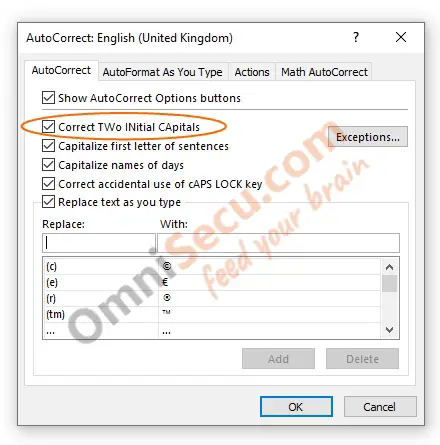
Sometimes, we need capitalization for first two letters of a word. For example, TVs, IDs etc. Uncheck "Correct two INitial CApitals" checkbox to disable Excel automatically correcting first two letters capitalization of a word.
Check "Correct two INitial CApitals" checkbox to enable Excel automatically correcting first two letters capitalization of a word.