Capitalize first letter of sentences in Excel AutoCorrect
"Capitalize first letter of sentences" in Excel AutoCorrect settings can automatically capitalize the first letter of the first word in a sentence, if it is typed as small letter. For example, let us assume the first word of a sentence is "Frequently". By mistake, instead of typing first letter as capital "F", you had typed small "f". That is, you had typed "frequently" instead of "Frequently". Excel can automatically detect the first letter capitalization mistake of the first word in a sentence and correct it as "Frequently".
First letter capitalization setting is enabled in Excel, by default.
"Capitalize first letter of sentences" settings can be enabled or disabled in Excel AutoCorrect dialog box. If you are not sure how to open Excel AutoCorrect dialog box, click the next link to learn how to open Excel AutoCorrect dialog box.
Refer below image to see "Capitalize first letter of sentences" setting in Excel AutoCorrect dialog box.
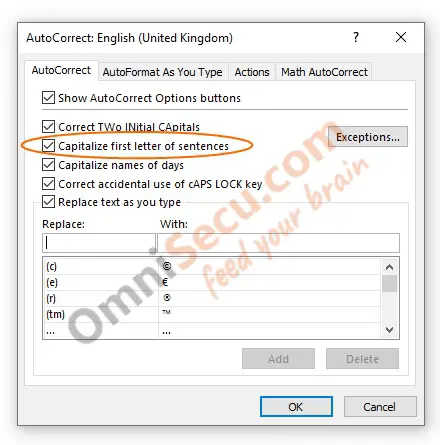
If you want to disable Excel automatically capitalizing the first letter of the first word in a sentence, uncheck the "Capitalize first letter of sentences" checkbox.
If you want to enable Excel automatically capitalizing the first letter of the first word in a sentence, check the "Capitalize first letter of sentences" checkbox.