How to download Windows Server 2025 Preview iso file
Please note that the link locations shown below are only applicable for the current Windows Server 2025 Preview iso installation file. The locations shown below can change later, when the Microsoft releases the newer builds for the Windows Server 2025 Operating System. You can always find the latest Windows Server 2025 Preview iso installation file location from the Microsoft Windows Server 2025 evaluation website.
Images and screen shots are taken from the Microsoft Windows evaluation website. Courtesy and thanks to Microsoft Windows Server 2025 evaluation website.
Step 01 – If you have a Microsoft login id, please login to the Microsoft website using your favorite web browser. You may not be able to download a Windows Server 2025 Evaluation copy, without a Microsoft login id. Use the following link to login to the Microsoft website.
Click "Sign in" as shown in the below screen shot. You must have a Microsoft login id to login to the Microsoft website.
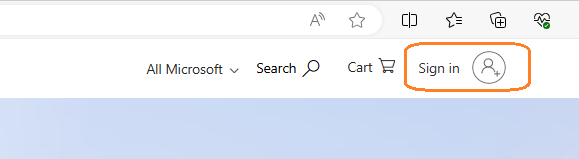
Step 02 – Open Microsoft Evaluation Center in your favorite browser. Click the following link to open Microsoft Evaluation Center web page.
Click the "Windows Server" menu and then click the "Windows Server 2025 Preview" link, as shown in the below screen shot.
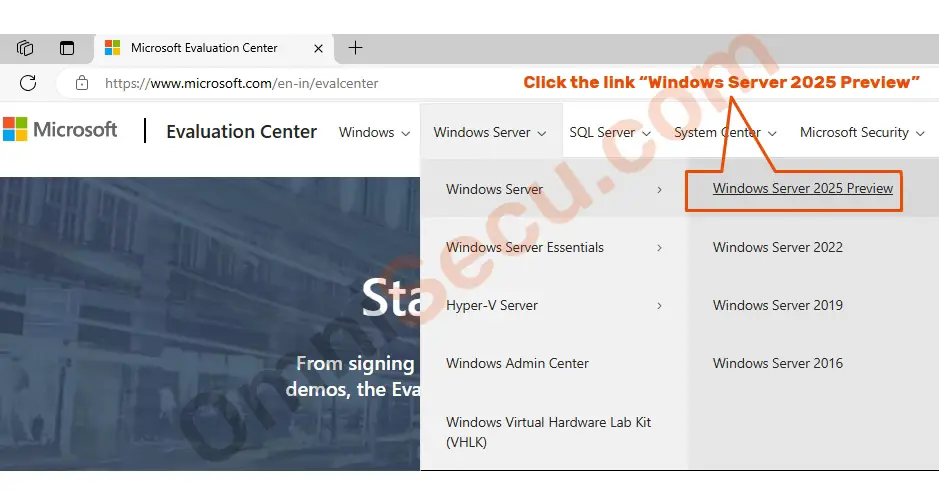
Step 03 – Now you will reach the Windows Server 2025 Preview page.
You have three options to try Windows Server 2025 Evaluation copy. 1) Try Windows Server on Azure cloud 2) Try it on Bare-metal server hardware or a Virtual machine using the iso installation image file or 3) Pre-installed VHD file (Virtual Hard Disk file, you can attach to a Hyper-V virtual machine).
Please refer below screen shot to view those three options (mentioned above) in Microsoft Windows Server 2025 Evaluation web page.
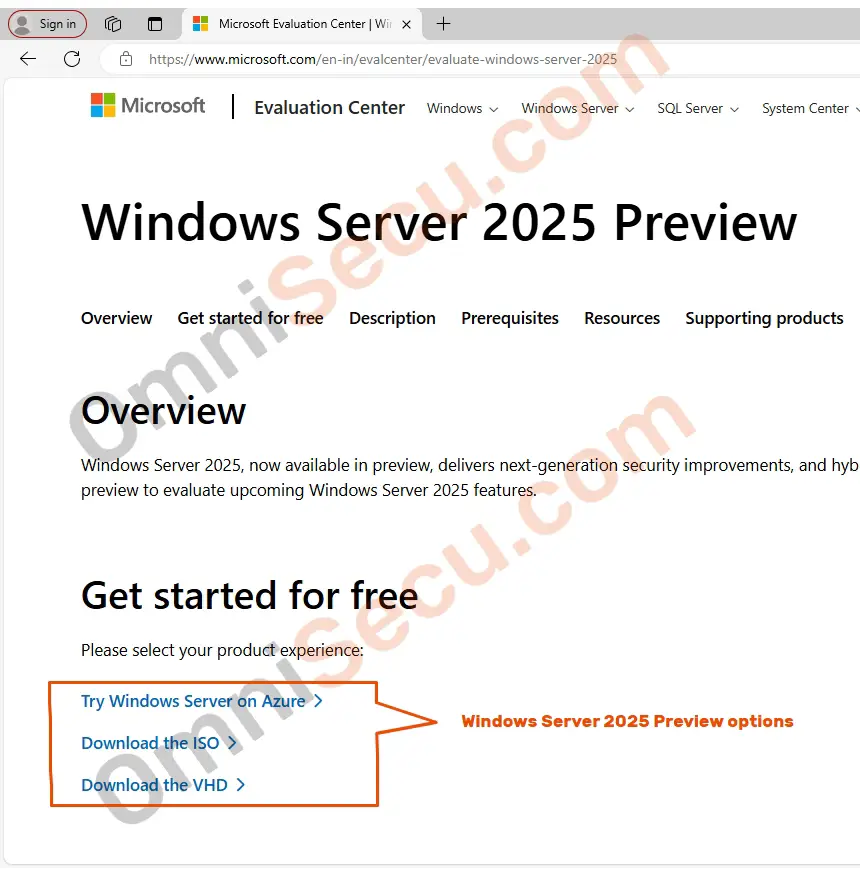
Step 04 – Now, you can register for your Windows Server 2025 free trial here. You may download a copy of Windows Server 2025 installation iso file, once the registration is successfully completed.
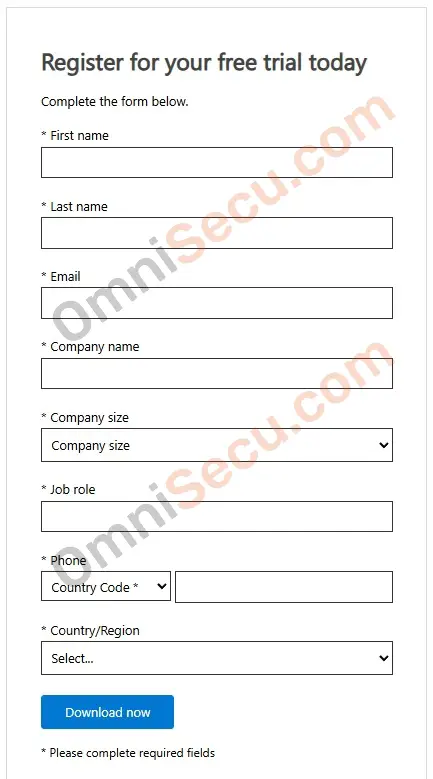
Step 05 - You may need to join "The Windows Insider Program", if you hadn’t registered already.
Please visit the following links to join for The Windows Insider Program and Windows Insider Preview Downloads.
Once you had downloaded the iso file, you can try it on Bare-metal server hardware or a Virtual machine using the iso installation image file.
Written by Jajish Thomas.
Last updated on 25th May, 2024.