How to update drivers using Device Manager
Updates for device drivers in Windows Server Operating Systems are normally done automatically through Windows updates. If your computer us configured to periodically install Windows updates from Microsoft update site, your Operating System may have the most recent drivers from Microsoft.
Sometimes you may need to update Windows device drivers manually. Please follow below steps to update driver software for your hardware device manually.
Step 01 – Open Device Manager in your Windows Server, by right–clicking the start button and then selecting Device Manager from the context menu. Please click the following link to learn different ways to open Device Manager in Windows Server 2025.
Device Manager will be opened as shown in below image.
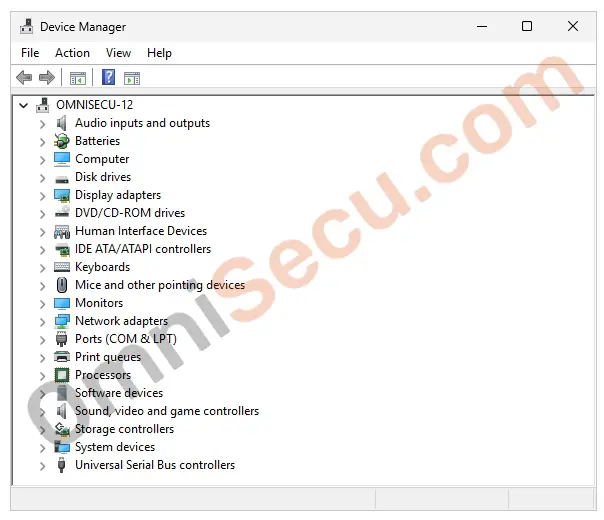
Step 02 – Select the device you want to update the driver. Right–click and select Update driver from the context menu, as shown in below image.
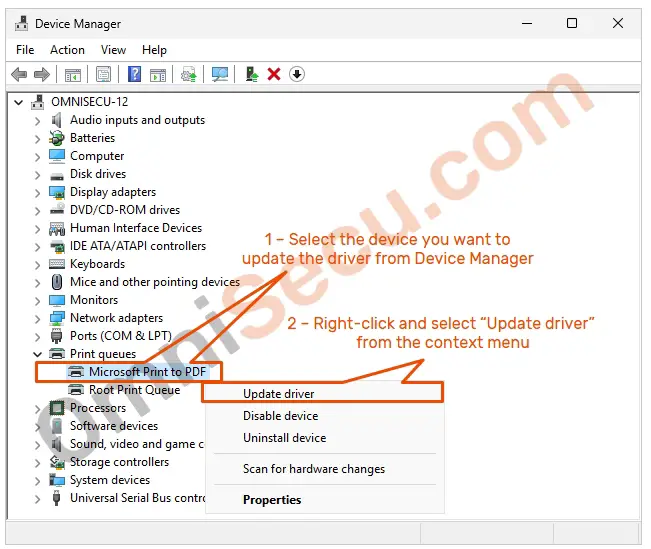
Step 03 – There are two options in "How do you want to search for drivers" dialog box.
• Search automatically for drivers – Select if you want to update the drivers automatically. This option allows your Windows Server 2025 Operating System to search for any new updated drivers.
• Browse my computer for drivers – Select the location where the driver files are stored in your file system. This option allows your Windows Server 2025 Operating System to search for device driver files from a location where you had stored the device driver files.
Please refer below screenshot.
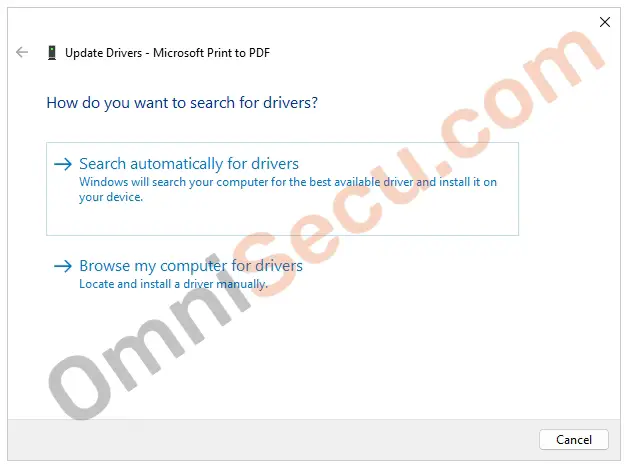
If "Browse my computer for drivers" button is clicked, Windows Server will prompt you to select the location of the driver files, as shown in below screenshot. Windows Server will update the driver files, if proper driver files are available in the selected folder location.
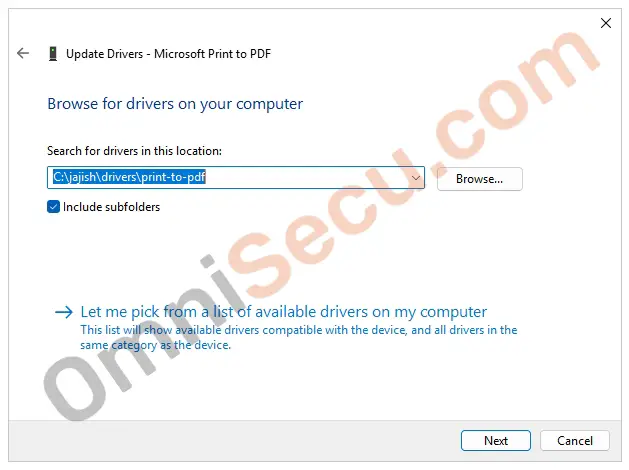
Written by Jajish Thomas.
Last updated on 13th July, 2024.