Hide or Show protected operating system files in Windows Server 2025
Difference between hidden file and system file
A hidden file in Windows operating system is a type of file, which has the hidden file attribute (H) set. A protected Operating System file is a type of file, which has the system attribute (S) set.
Please click the following link to learn more about file attributes in Windows Operating System.
I suggest you to visit the following links also, to learn more about the following topics.
• What are File attributes in Windows Operating Systems
• attrib command in Windows
How to Hide or Show protected operating system files
Step 01 – Open File Explorer in Windows Server 2025 by right–clicking the Windows start button and then selecting "File Explorer" from the context menu, as shown in the below screenshot.
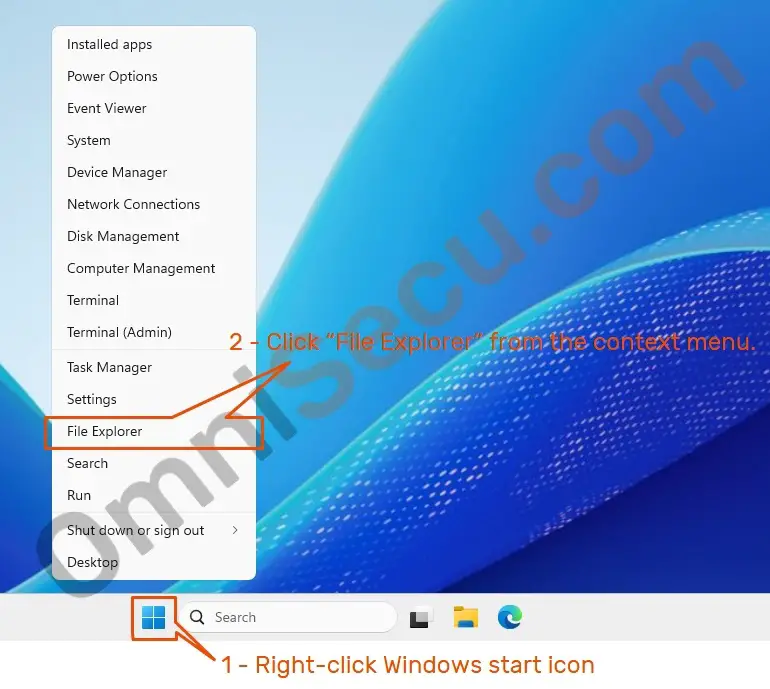
Step 02 – Windows File Explorer will be opened as shown in the below screenshot. There is a file named omnisecu.txt, which has both Hidden (H), System (S) and Archive (A) attributes set. The HSA in "Attributes" column shows that the file has Hidden (H), System (S) and Archive (A) attributes set. Since the Windows File Explorer is configured to show hidden files, you can see the hidden file visible inside its parent folder.
The half–transparent or faded file icon shows that the file has Hidden (H) attribute set, but Windows Explorer is configured to show hidden files also. Please refer the following image.
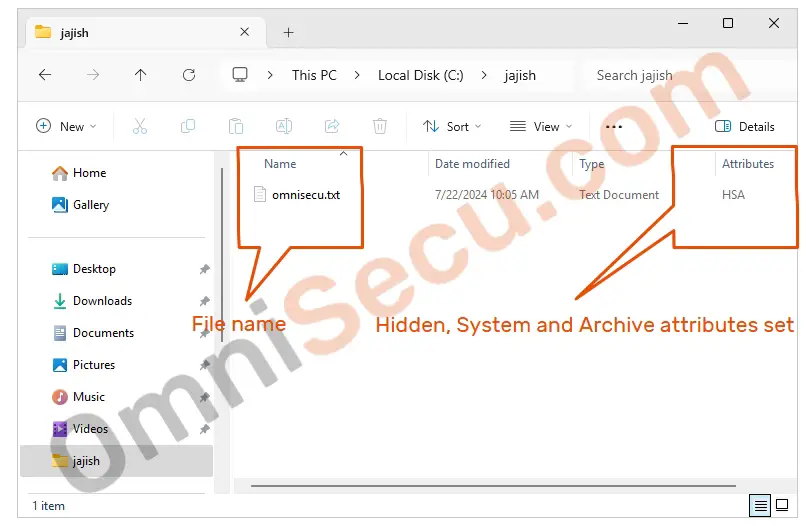
Step 03 – Click the three dots (horizontal ellipsis) in Windows Explorer. Click "Options" from the drop–down menu, as shown in below image.
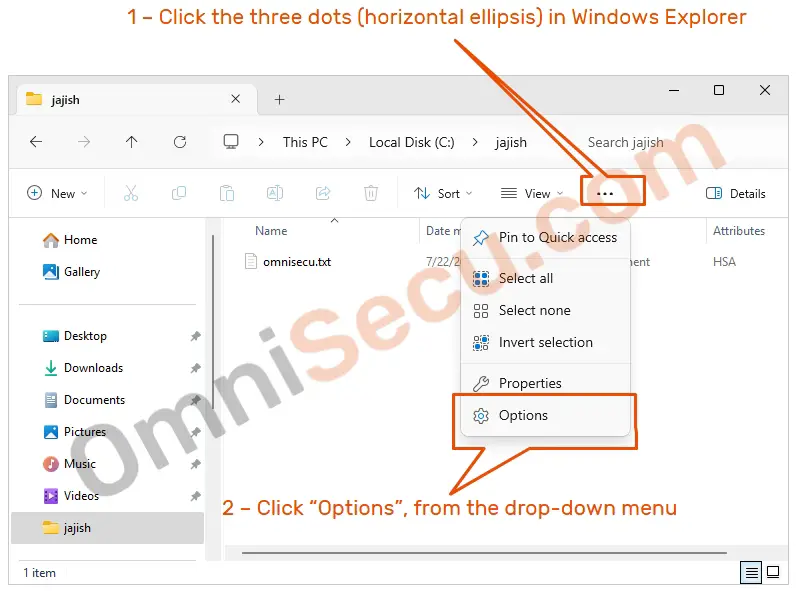
Step 04 – Open "View" tab in Folder Options and check "Hide protected operating system files (Recommended)" checkbox, to hide protected operating system files. Click "Apply" and then "OK" buttons to hide protected operating system files.
 Please note that when the "Hide protected operating system files (Recommended)" checkbox is checked, the files with system attribute (S) set are hidden in Windows Explorer. If the "Hide protected operating system files (Recommended)" checkbox is unchecked, the files with system attribute (S) set are visible in Windows Explorer.
Please note that when the "Hide protected operating system files (Recommended)" checkbox is checked, the files with system attribute (S) set are hidden in Windows Explorer. If the "Hide protected operating system files (Recommended)" checkbox is unchecked, the files with system attribute (S) set are visible in Windows Explorer.
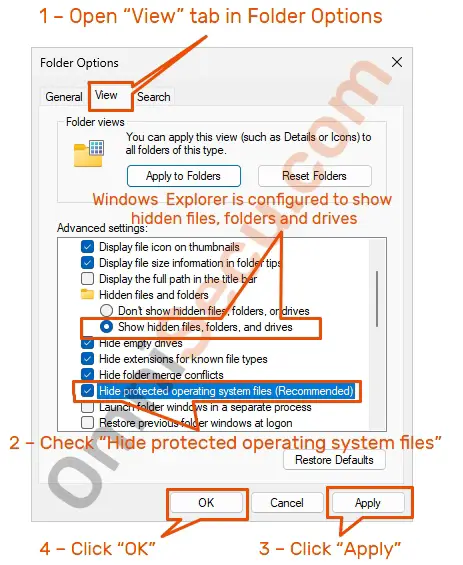
Step 05 – Protected operating system file (a file with system attribute (S) set, in this case omnisecu.txt) is hidden after checking the "Hide protected operating system files (Recommended)" checkbox. Plese refer below image.
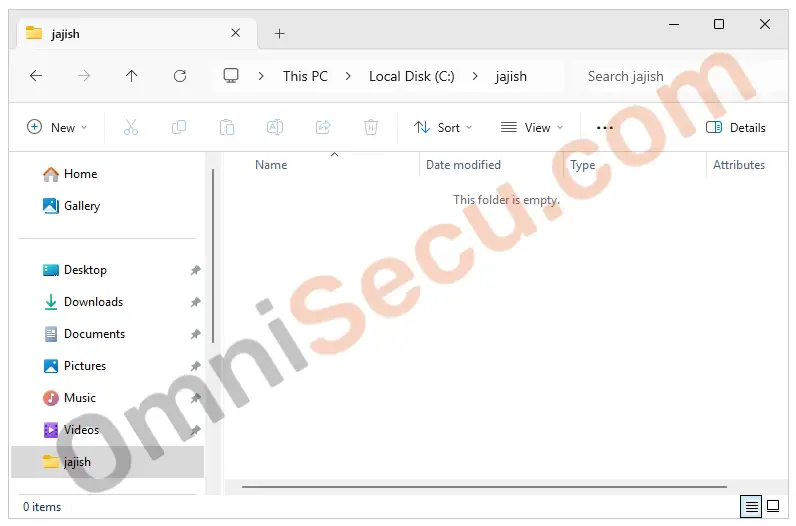
You may follow the same steps and uncheck the "Hide protected operating system files (Recommended)" checkbox (as shown in step 04), if you want to make the protected operating system files visible again.
Written by Jajish Thomas.
Last updated on 23th July, 2024.