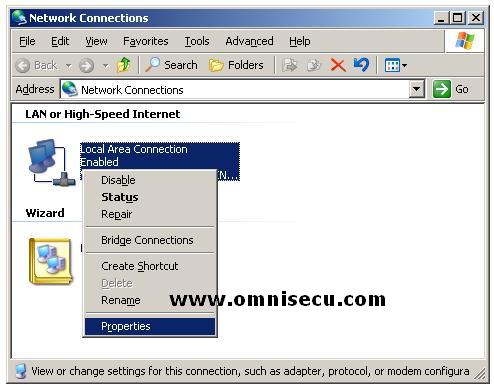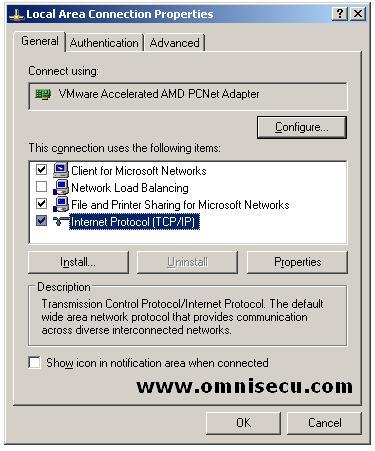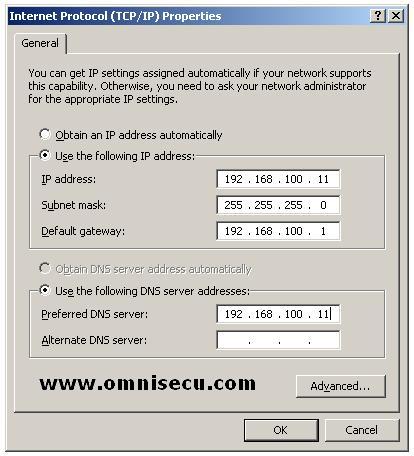Windows 2003 Active Directory Installation - How to configure static IP address
In this lesson, you will learn how to configure a static IP address on a Windows 2003 Enterprise Server.
Active Directory can be installed on a Windows 2003 Server. Here in this example, we are going to configure Active Directory on a Windows 2003 Enterprise Server. It is always better to configure a static IP address on the server which is going to be an Active Directory domain controller. To configure a static IP address on Windows 2003 Enterprise Server, right click "My Network Places" and select "Properties" from the popup menu. In the "Network Connections" explorer window, right Click "Local Area Connection" and select "Properties".
"Local Area Connection Properties" dialog box will open.
Select "Internet Protocol (TCP/IP)" and click Properties Button.
Fill the fields inside "Internet Protocol (TCP/IP)" dialog box with the required values and click "OK". Click "Close" in the "Local Area Connection Properties" dialog box.
You have configured a static IP address on a Windows 2003 Enterprise Server. Click "Next" to continue.