How to install TFTP Client in Windows 10
To install TFTP Client in Windows 10, follow these steps.
Step 1 - Type "control panel" in Windows search box. Click "Control Panel" from the search results, as shown below.

Step 2 - Open "Programs and Features" by clicking on it.

Step 3 - Click "Turn Windows features on or off", as shown below.

Step 4 - Search and find for TFTP Client in "Turn Windows features on or off". Check "TFTP Client" checkbox and then click "OK" button.
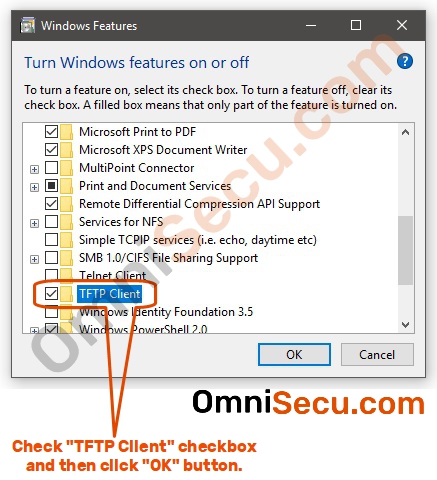
Step 5 - If everything worked well, you can see a message similar to below screenshot.

Step 6 - Finally, if you want to verify TFTP Client is installed, type "tftp" in PowerShell and press "Enter" key. If TFTP Client is installed, you can see an output similar to below screenshot.
