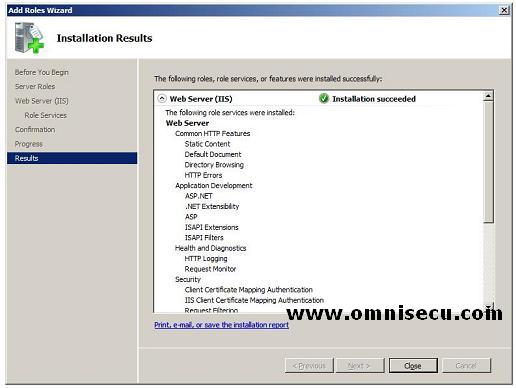How to install Internet Information Services (IIS) 7 on Windows 2008 Server
1) To install Internet Information Services (IIS) 7 on Windows 2008 Server, open the Server Manager by clicking Start > Administrative Tools > Server Manager. Right Click the Roles node and select "Add Roles" from the context menu.
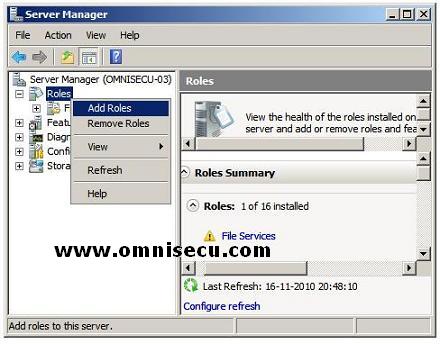
2) Click "Next" in the Server Roles Wizard to add new Role.
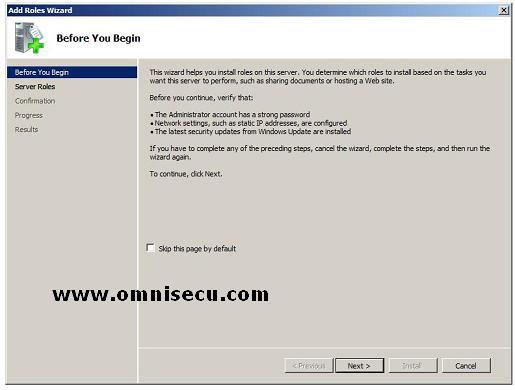
3) Check Web Server (IIS) check box and click "Next".
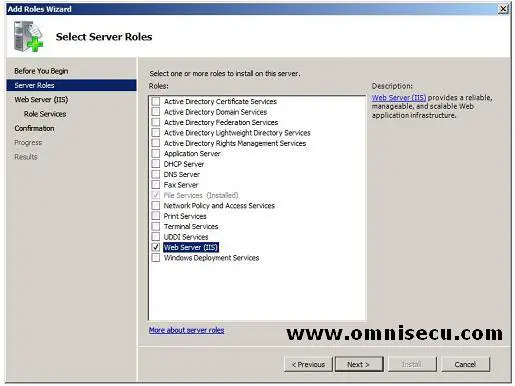
4) Click Next in the Introduction to Web Server (IIS) screen.
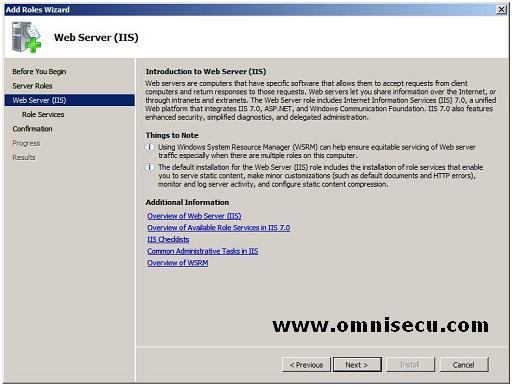
5) Select any additional Role Services you need in the next screen and click "Next" to continue.
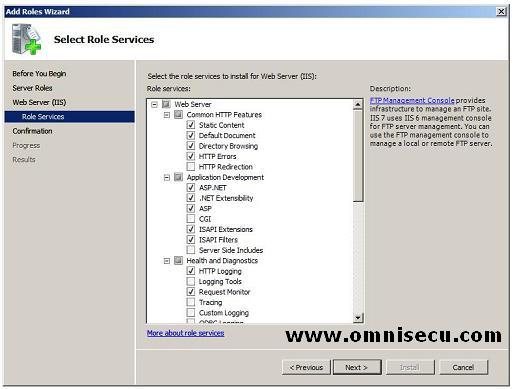
6) Confirm the installation in next screen and click "Install" to install Internet Information Services (IIS) 7 Web Server. The wizard will now display the progress of installation.
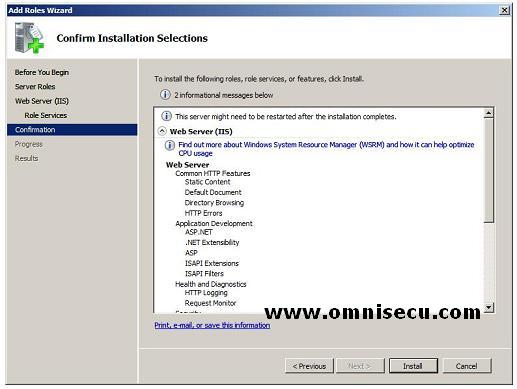
7) Click close in the "Installation Results" to complete the installation.