How to select all worksheets to Excel group
If your Excel workbook contains too many worksheets, selecting all worksheets to Group is not easy. To select all worksheets to Excel workbook, follow any of below methods.
1 - Right-click any worksheet Tab and click "Select All Sheets" from menu
To select all worksheets to Group edit mode, right-click any worksheet Tab and click "Select All Sheets" from the menu.
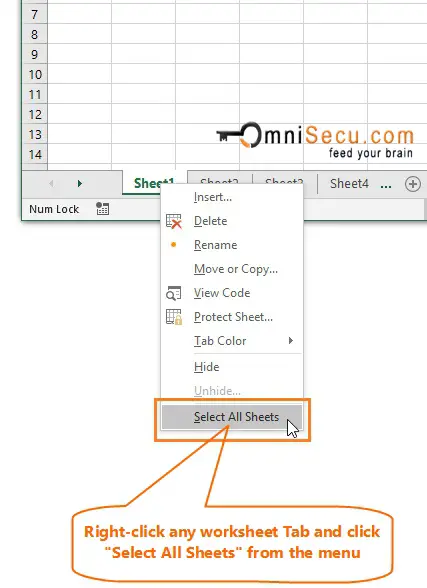
You can see that all worksheets are selected to Group, as shown in below image. White-colored Tabs are the worksheets in the Group. Note that all are white-colored Tabs.

2 - Press "Ctrl", "Shift" and "Page Down" keys together.
Another easy way to select all worksheets is by selecting the first worksheet Tab by clicking on it, and then pressing "Ctrl", "Shift" and "Page Down" keys together. You need to press "Ctrl", "Shift" and "Page Down" keys together repeatedly until all worksheets are added to Group. By pressing "Ctrl", "Shift" and "Page Down" keys together, worksheets are selected one by one. But it is more easier than selecting individual worksheets in Excel workbook.
3 - Using "Shift" key and mouse click.
Select the first worksheet Tab by clicking on it and then press and hold "Shift" key. Scroll to the last worksheet Tab by using worksheet Tab scroll arrows and click on the last worksheet Tab. All the worksheets from first worksheet Tab to the last worksheet Tab are selected to Group.