How to Resize a Comment box in Excel
Sometimes you may want to change the size of comment box. To resize a comment box in Excel Cell, follow these steps.
Step 1 - Right-click the Cell which has the comment box you want to resize and select "Edit Comment" from the context menu.
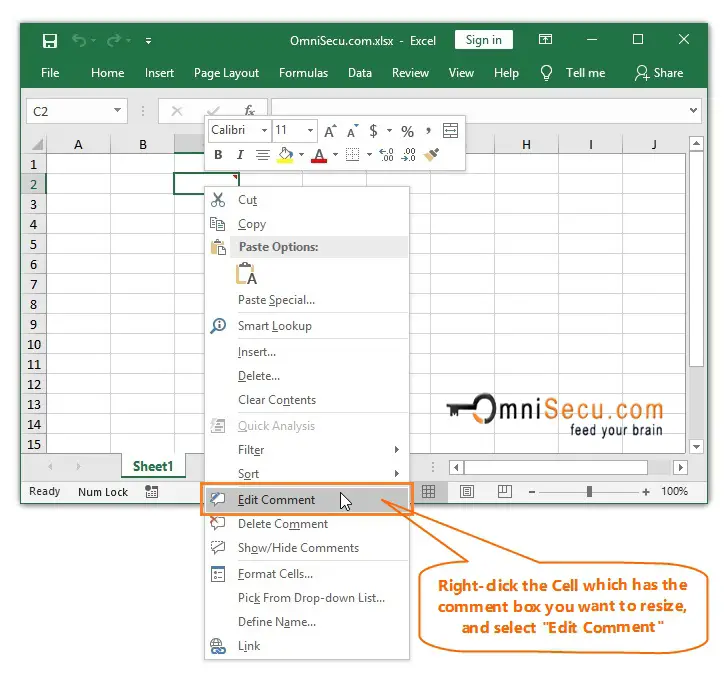
Step 2 - Keep the mouse pointer on small squares on the corners or sides of the comment box. Click and drag on one of the small squares on the corners or sides of the comment box, when the mouse pointer turns to double headed arrow.
Please note below points.
• If you click and drag at the corner of Comment box, both height and width will change proportionally.
• If you click and drag at top or bottom sides of the Comment box, the height of the Comment box will change. If you click and drag at left or right sides of the Comment box, the width of the Comment box will change.

An animation about how to resize comment box in Excel Cell is copied below.
