How to configure the number of worksheets in a new Excel workbook file
By default, a new excel Workbook file contains only one worksheet, as shown in below image.
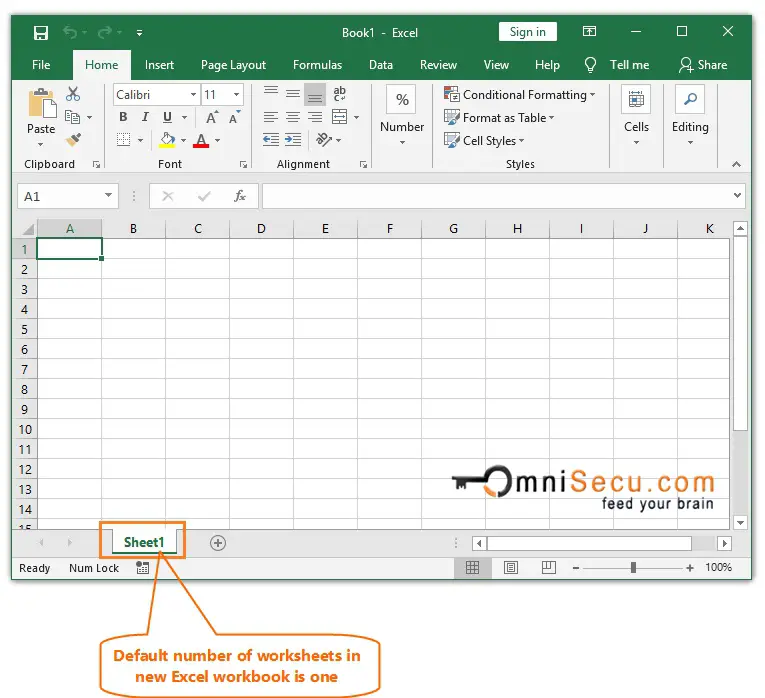
Follow these steps to specify the number of worksheets, if you need more worksheets in a new Excel Workbook file.
Step 1 - Open "Excel Options" window from Excel Backstage View.
Step 2 - Open "General" Panel in "Excel Options" window by clicking on it.
Step 3 - Scroll down to "When creating new workbooks" heading.

Step 4 - Configure the number of worksheets you require in a new Excel workbook at "Include this many sheets" spin button. By default, the number configured is "1", as shown in above image. You can change it by clicking on "up" or "down" arrows in spin button. In this example, I had selected three number of worksheets.
Step 5 - Click "OK" in Excel Options dialog box window to finish.
As you can see from below image, the number of worksheets included in a new Excel Workbook is changed from 1 to 3.
