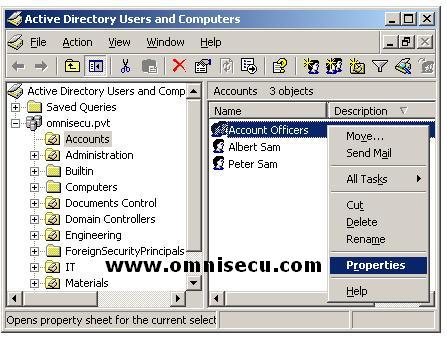How to add an Active Directory User to a Group
1) To add an Active Directory user to a Group, open the Active Directory Users and Computers MMC snap-in. Right click the Group in which you want to add the new user, select "Properties" from the context menu.
(To open Active Directory Users and Computers MMC snap-in (DSA.MSC), select Start > Administrative Tools > Active Directory Users and Computers or type DSA.MSC in the run dialog box and hit enter)
2) In the Active Directory Users and Computers Group Properties dialog box, open "Members" tab and click "Add".
3) In the "Select Users, Contacts, Computers, or Groups" dialog box, enter the User Principal Name (UPN) of the user you want to be the member of this as shown below. Click "OK".
4) The user is listed inside the "Members" list box. Click "OK" to complete.